Step 1 – Open a Browser: Open any browser on your Android device. You can use Google Chrome, Firefox, or any other browser you prefer.
Step 2 – Access Download Link: Enter the following link into the browser’s address bar: https://cdn.tg.org.au/tg.apk
Step 3 – Download Prompt: After entering the link, a notification will appear to download the “tg.apk” file. This is the installation file for the Therapeutic Guidelines app, and it will download the “tg.apk” file to your device.
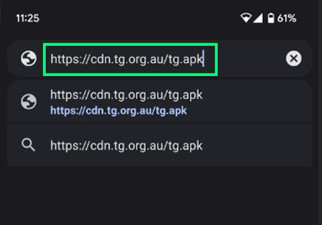
Step 4 – Access Downloads: Once the download is complete, swipe down the notification bar on your device and tap on the “Download complete” notification. This will initiate the installation process.
Step 5 – Security Settings Notification: You may receive a security settings notification similar to the one below.
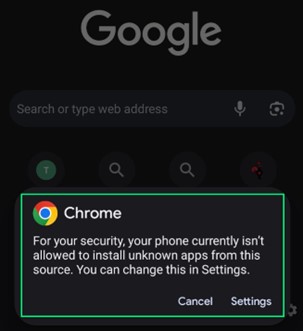
Step 6 – Access Device Settings: Tap on “Settings” in the notification (shown above) to access your device’s settings.
Step 7 – Enable Unknown Sources: In settings, locate and enable the option that allows installation of apps from unknown sources. This is usually found in “Security” or “Privacy” settings.
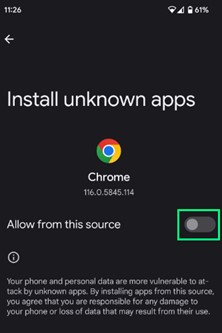
Step 9 – Open the App: After installation is complete, tap on “Open” to launch the Therapeutic Guidelines app.

Step 10 – Start Using the App: You can now use the Therapeutic Guidelines app as you would any other app on your device. Login using your subscription details.


