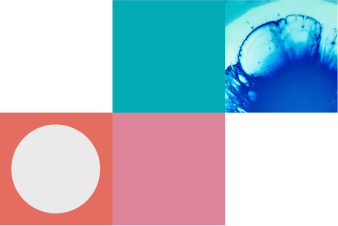VIC Health staff can access and authenticate the new Therapeutic Guidelines mobile app onsite or when working remotely.
Mobile app access options VIC Health staff working onsite
Navigate to the Clinicians Health Channel on your mobile web browser (i.e., Google, Chrome, Safari etc) and click on the Therapeutic Guidelines portal link. The link will automatically authenticate users and grant access to the new Therapeutic Guidelines platform.
You can install the new mobile app through the mobile web browser for your Apple or Android devices. See the mobile app installation instructions at the end of the document.
Note: users may need to clear cache to see the new content updates.
Mobile user access guide for VIC Health staff working remotely
Open the Clinicians Health Channel in your mobile web browser and click on Therapeutic Guidelines. The link will direct you to the Clinician Health Channel login page.
Log in with your Clinicians Health Channel login credentials to authenticate and access our new platform.
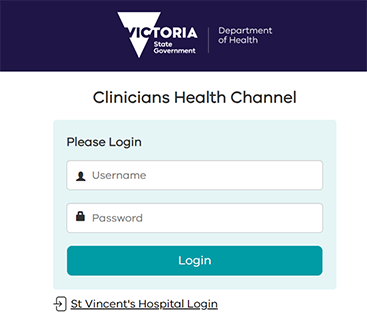
You can install the new mobile app through the mobile web browser for your Apple or Android devices. See the mobile app installation instructions at the end of the document.
Mobile app installation via web browser
The new Therapeutic Guidelines mobile app is available on Android, and iOS devices. To install the app on your devices, please use one of the following installation methods.
Android devices
To install the mobile app on Android devices, use the following installation method.
Installing via web browser
-
Install the PWA (Progressive Web App):
- Once the website loads, tap the three vertical dots (menu) in the upper right corner of the browser.
- Select “Add to Home screen” from the dropdown menu.
- A pop-up will appear. You can rename the app if you wish. Tap “Add.”
- Confirm installation: You may be prompted to confirm. Tap “Add” to finalise.
- Access the app: The Therapeutic Guidelines icon will now appear on your home screen. Tap it to launch the app.
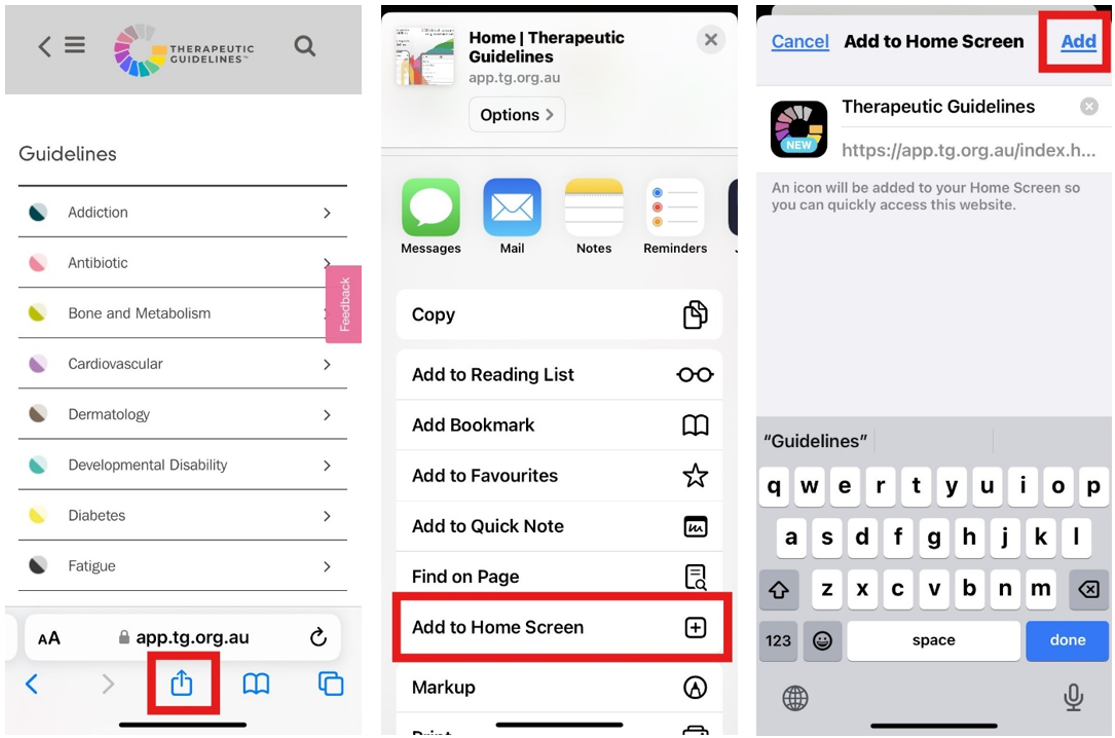
iOS devices
To install the mobile app on iOS devices, use the following installation method.
Installing via web browser
-
Install the PWA (Progressive Web App):
- Tap the Share button (a square with an upward arrow) at the bottom of the screen.
- Scroll down and select “Add to Home Screen.”
- Name the app: You can change the name if desired. Tap “Add” in the upper right corner.
- Access the app: The Therapeutic Guidelines icon will now appear on your home screen. Tap it to launch the app.
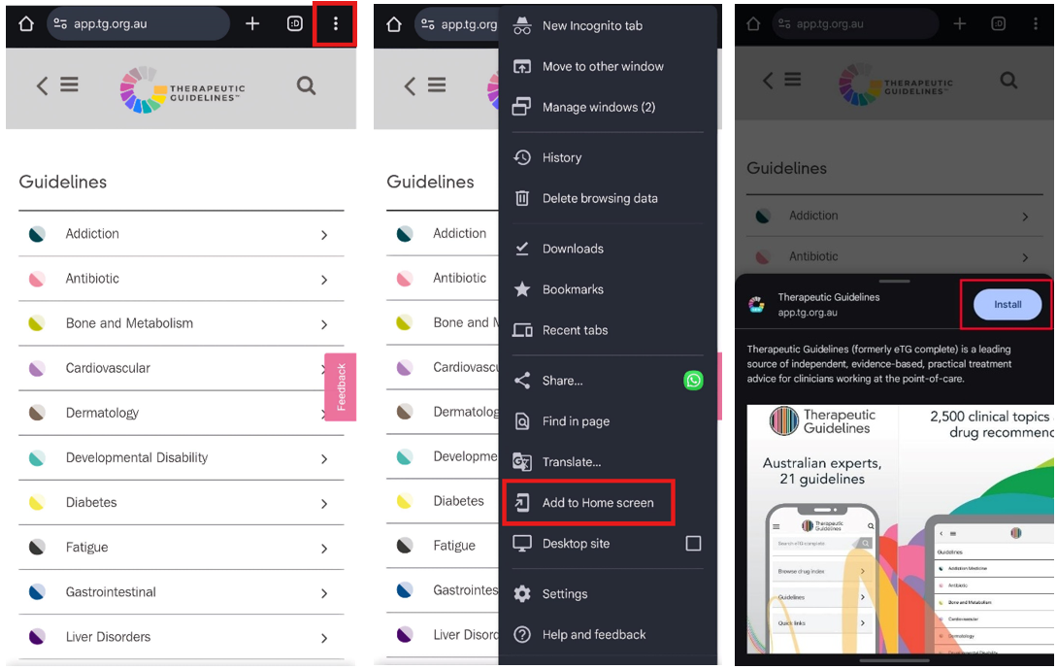
Additional tips
- Updating the PWA: The PWA will automatically update when you access it, so no manual updates are needed.
- Offline Access: You can use the PWA app offline once you’ve logged in and accessed the content.
Troubleshooting
- PWA not installing: Ensure you are using a supported browser, and your device meets the installation requirements.
- Icon not appearing: Try restarting your device or clearing your browser cache if the icon does not show up.
Thank you for using Therapeutic Guidelines! If you need further assistance with mobile app installation or authentication, please don’t hesitate to contact our IT Support Team at support@tg.org.au. We are here to help you access treatment advice to assist with decision making at the point-of-care.